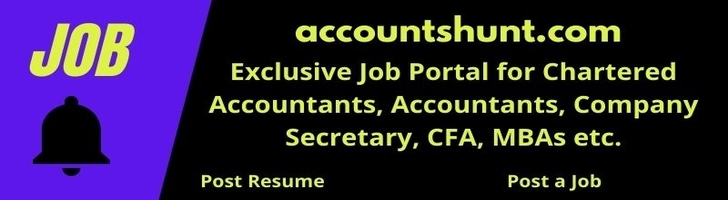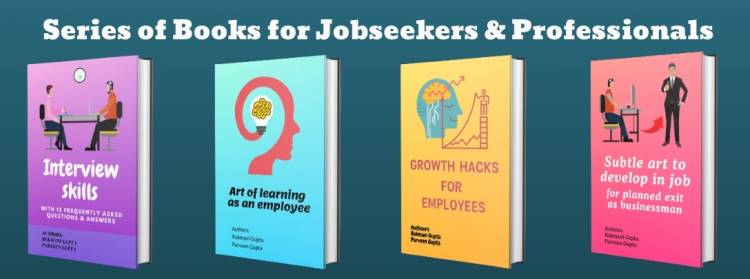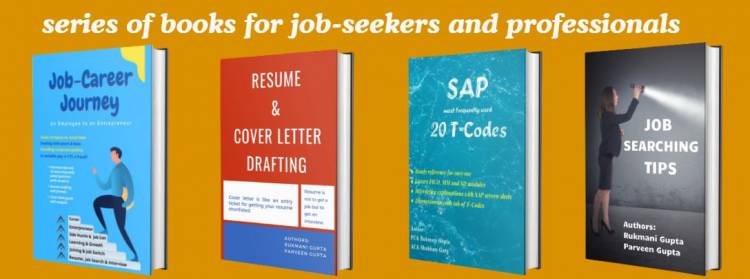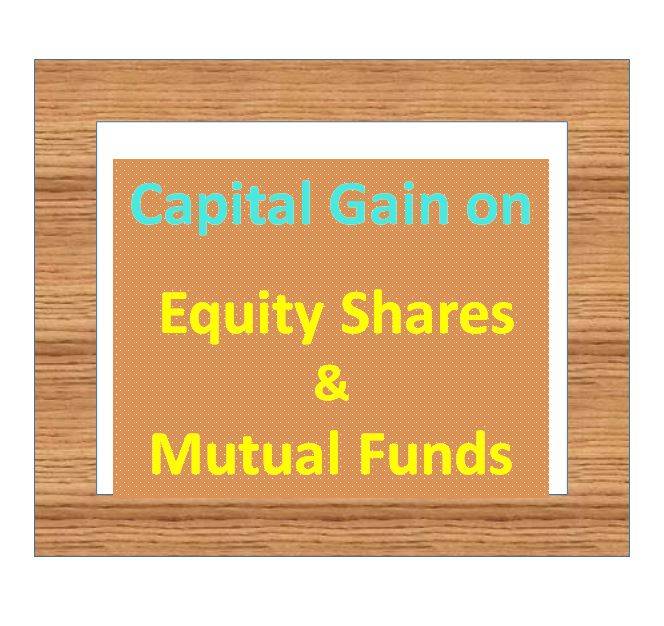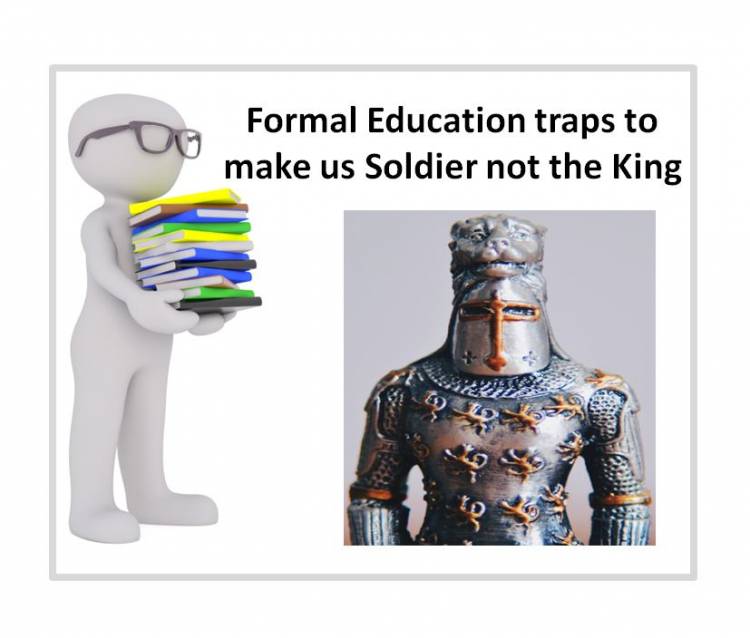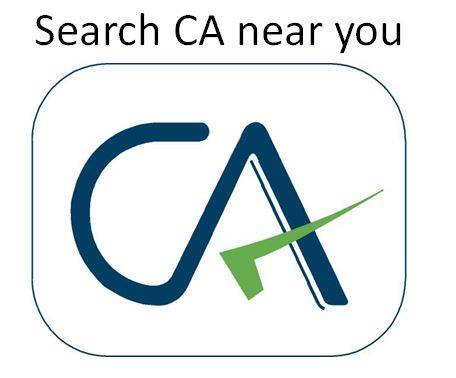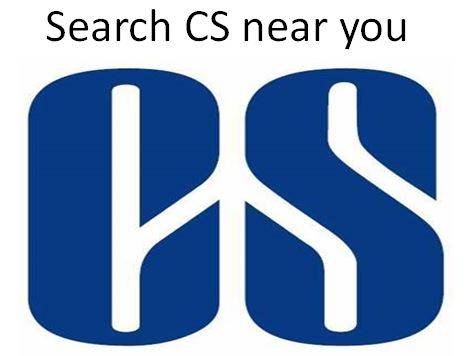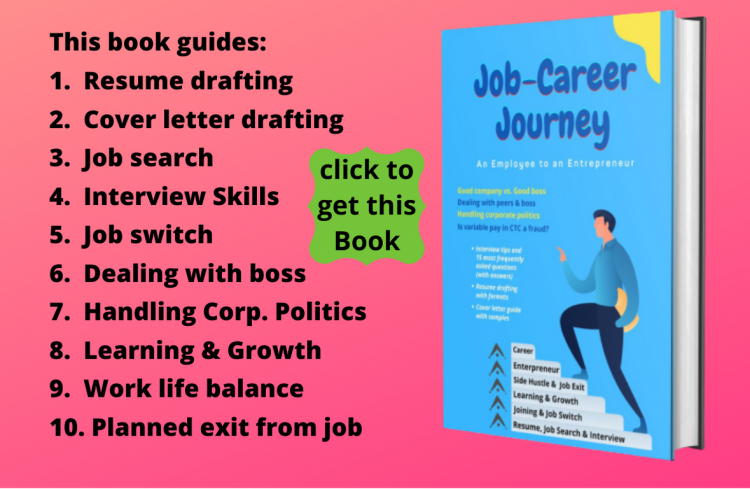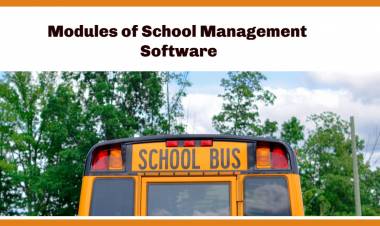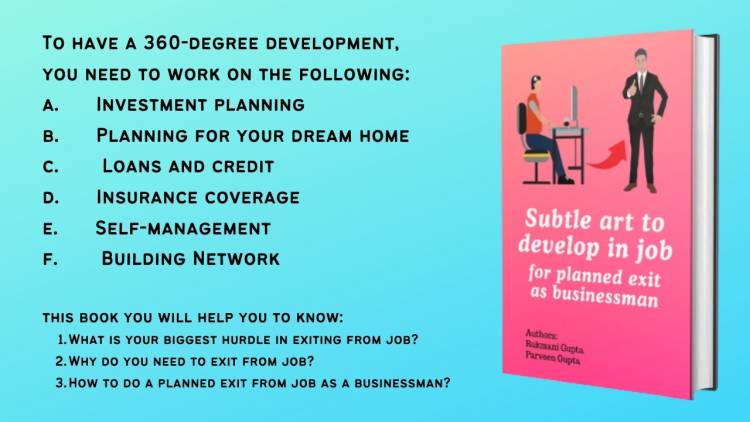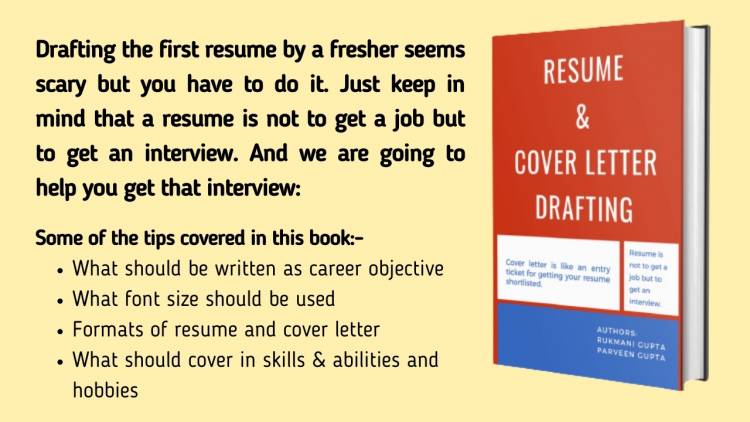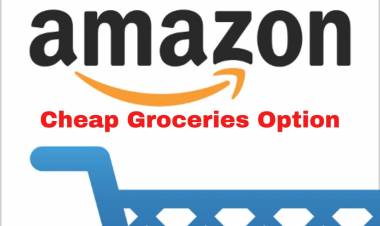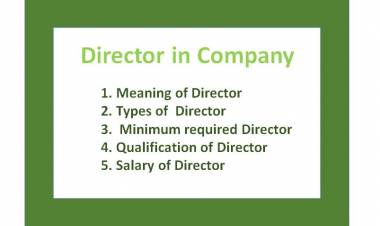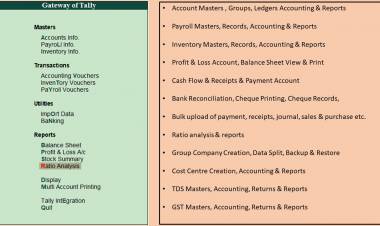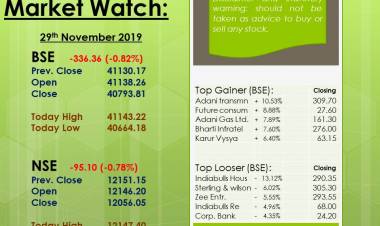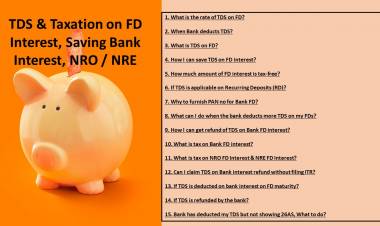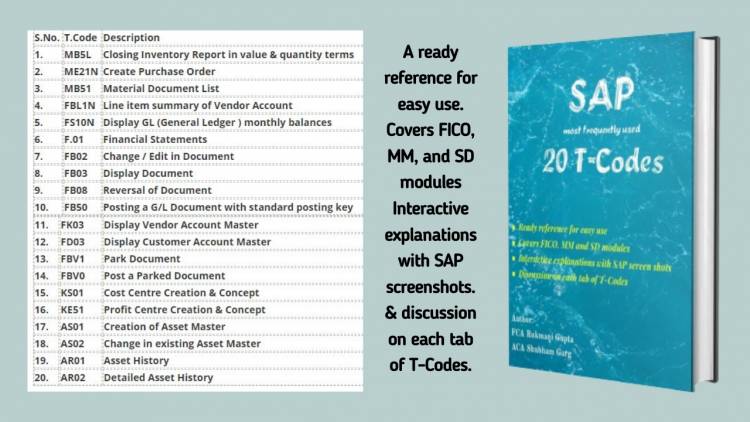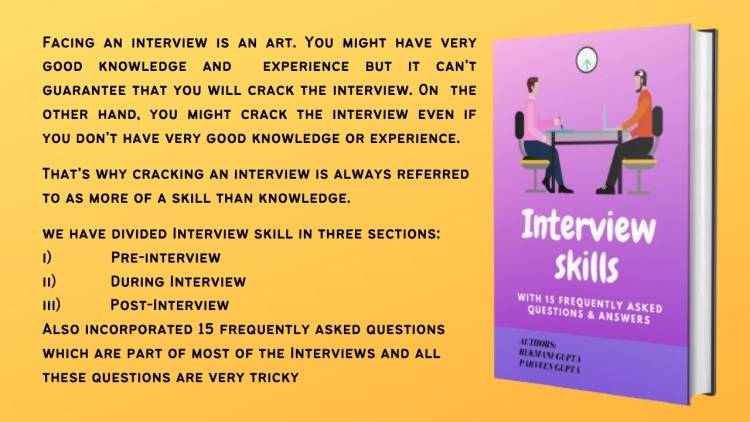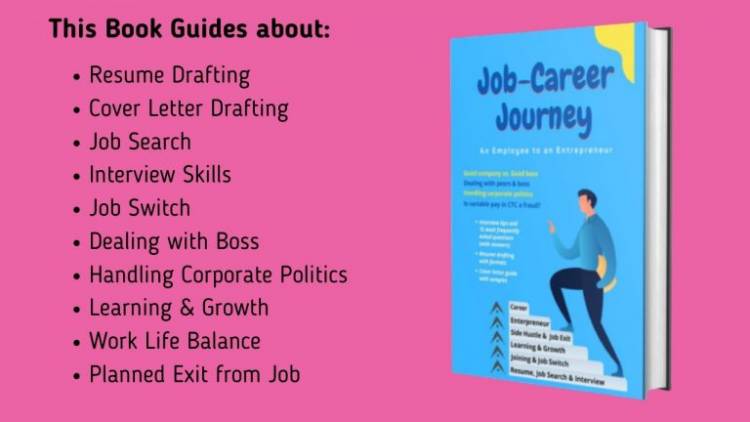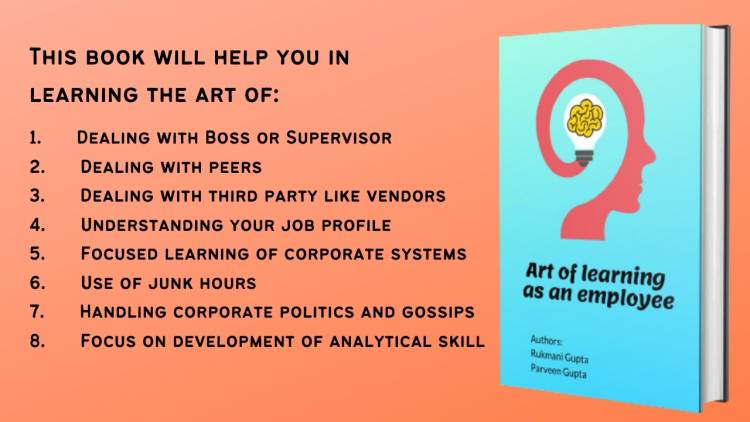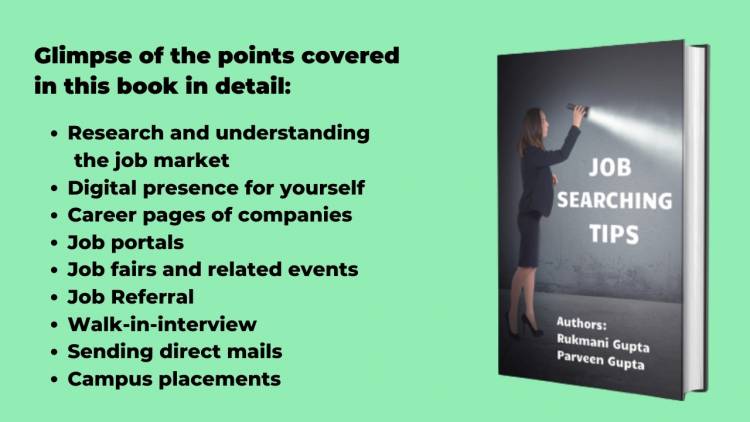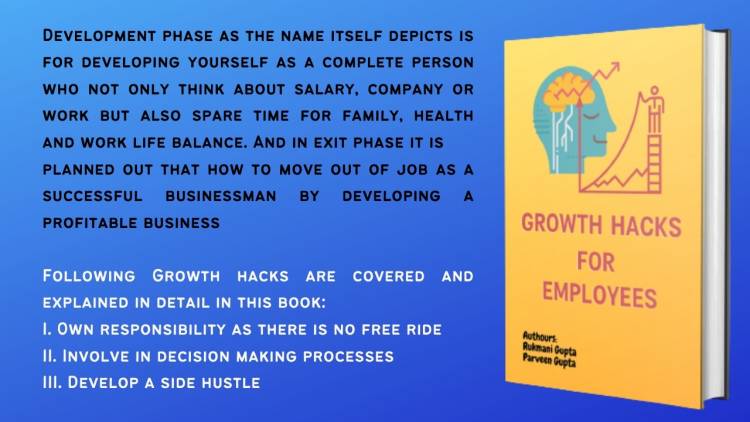Creation of Single & Multiple Cost Centres in Tally ERP.9
Cost Centre in Tally is a way to allocate the common costs to the different areas or departments or branches. If we have a common cost which needs allocation in Tally based on location, department or employees etc.
Followings are the steps to create Cost Centres in Tally ERP9: -
Step: 1. For using cost centres, we have to activate the cost centre option in the accounting feature tab of Tally which can be accessed by pressing F11 (Company Features) & then Accounting Feature in that tab.
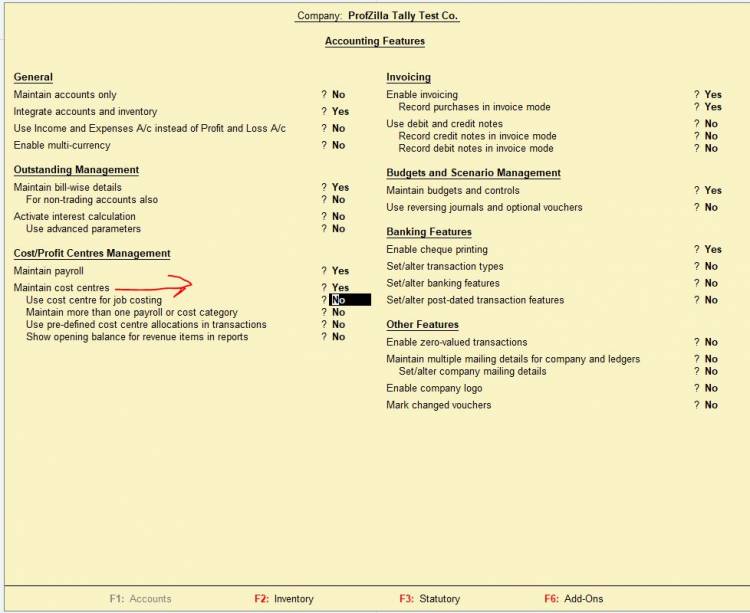
Step:2. Click on Accounting Info in the main gateway of Tally.
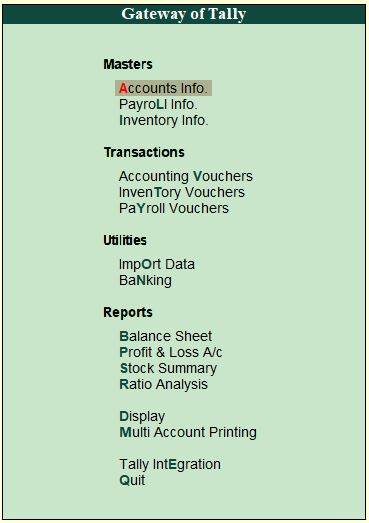
Step: 3. Click on Cost Centres in the open tab of Accounting Info.
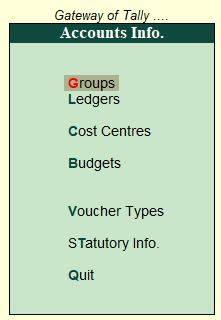
Step: 4. There are two options to create i.e. single cost centre or multiple cost centre.
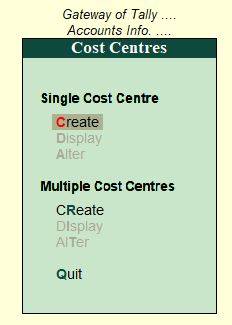
Step: 5. Click on create under the tab Single Cost Centre.
- Enter the name of the Cost centre & its parent cost centre, if there is no parent cost centre select Primary. Save the details & cost centre is created.
- If we want to create a group cost centre & sub cost centres under it, first create a group cost centre under Primary. And then sub cost centres can be created under that group. Shortcut key for creating a cost centre or a parent cost centre group is always Alt+C when we are at that selection tab.
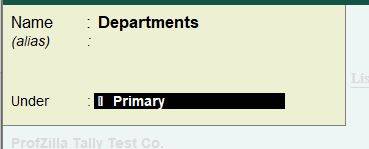

Step: 6. We can see the list of already created cost centres from the tab Display.
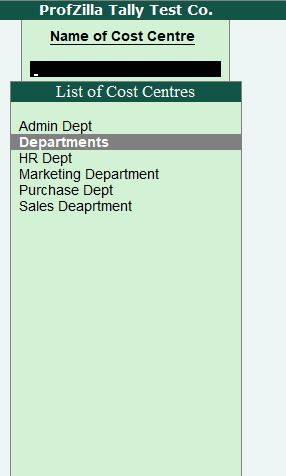
Step: 7. If we want to create multiple cost centres in a single window, we can use the facility of creating cost centre under the tab multiple cost centre. This helps to create a large no of cost centres in less time with more accuracy.
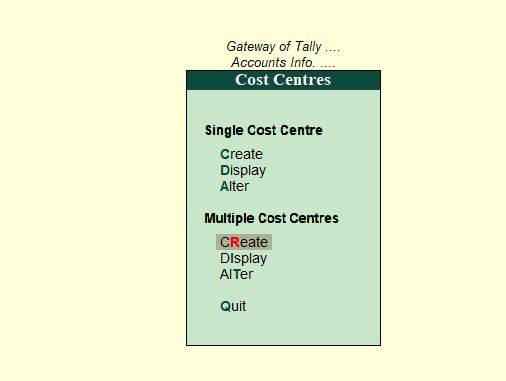
Step: 8. For the creation of multiple cost centres we have to select the parent cost centre or all items.
If the parent cost centre is selected then for individual cost centre the tab under is already appeared as that selected parent cost centre if we select all items as a parent cost centre in under cost centre, then for each cost centre we have to manually select the parent cost centre out of the populated list. So if we want to create a lot of cost centres under a parent cost centre, it is always advisable to choose the parent cost centre in the top so that chances of error choosing in-group/ parent cost centre is eliminated.
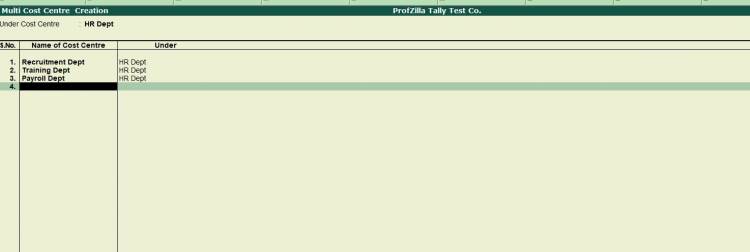
Step: 9. We can see the list of all the cost centres along with its parent group from the tab Display under the multiple cost centre.
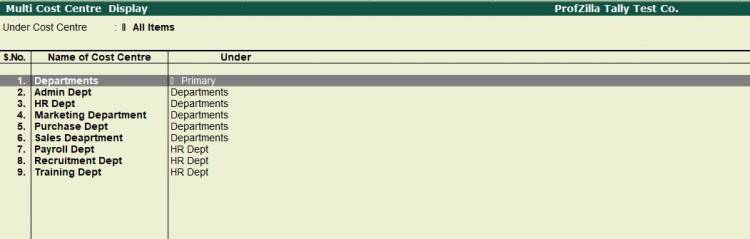
Step: 10. We can edit/alter multiple cost centres from the option alter under the head multiple cost centre.
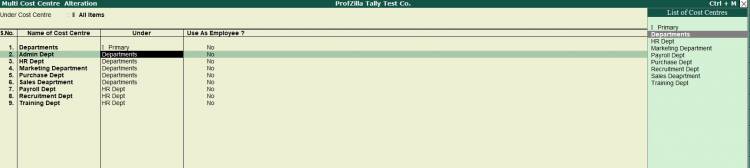
Step: 11. Creation of different Cost Centre Groups
If we have only one type of cost centres for cost allocation like on the basis of branches, we can create cost centre under the group cost centre as Primary, otherwise, we need to first create the main cost centre groups under primary group for example in a Company we want to allocate few costs on the basis of different branches at different location & also some costs we want to allocate on the basis of departments at same location.
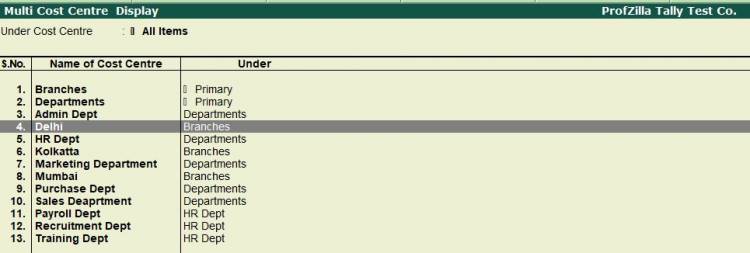
Example: - XYZ ltd has 3 branches & 1 head office. It wants to account the travelling cost location-wise based on the visits and it wants to account for the head office employee cost department wise within the head office like Marketing dept, HR Dept, Finance Dept, Admin Dept etc. So, the Company will create the two cost centre groups under the primary group i.e. one is Branches & another is Department.
 Download APP
Download APP
 P K Gupta
P K Gupta